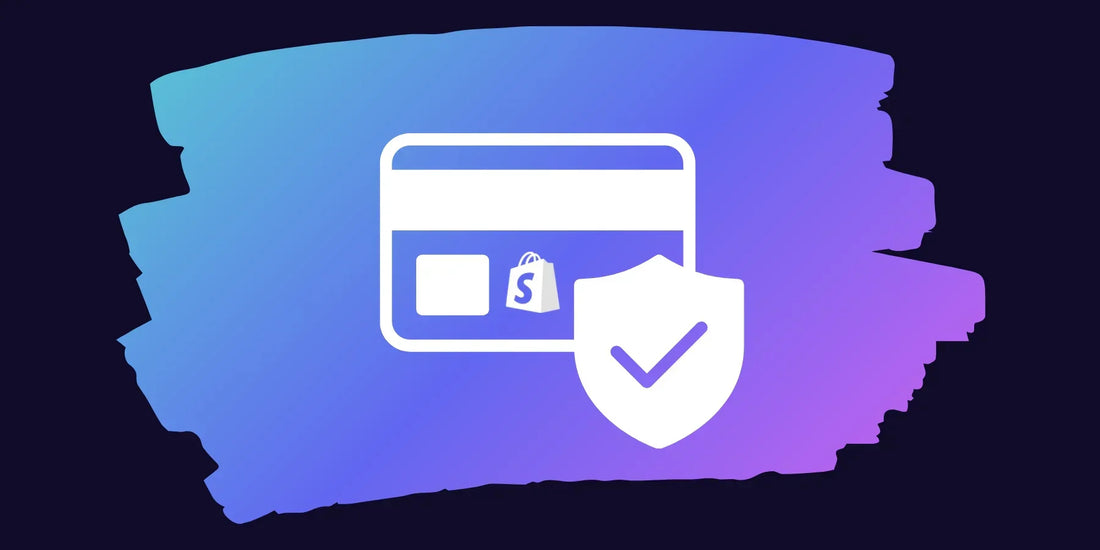
How to make a test payment in a Shopify e-store?
When creating a new e-store, one of the most important moments is to check whether the entire purchase path works flawlessly - from adding the product to the cart to the final payment - Shopify offers two test payment methods that allow you to simulate real purchases without real money.
Why is this important? Because before you go live, you need to be absolutely sure: are the correct shipping charges being displayed to the customer, are discounts working at checkout, are emails being sent as they should be . In short, is the store ready for real customers ?
Shopify offers two methods:
- Bogus Gateway (popularly called "Bogo") is a universal testing tool that works in all stores.
- Shopify Payments test mode – intended only for stores that use Shopify Payments , allowing you to run tests with special card numbers.
Both options allow you to simulate a real purchase without using real money. So let's start with the simplest one - Bogo.
Enabling a bug in Shopify admin
To try out test billing, you first need to activate Bogo in your Shopify admin . It is important to know that this test payment method is only available when the store is still in the Development stage (has not yet gone live). This is done through:
-
Log in to your admin and go to Settings → Payments .

- If real providers (such as Shopify Payments or PayPal) are active, they need to be temporarily disabled .
-
Select "See all other providers" and select (for testing) Bogus Gateway from the list.

- Click Activate and save the settings.
From this moment on, you will no longer be able to accept real payments in the store, but you will be able to safely test the purchase path.
How do I place a test order with Bogo?
Once Bogo is enabled, all you have to do is enjoy the role of being your own customer. Add the item to your cart, proceed to checkout, and select Bogus Gateway as your payment method.
Special codes can be used in the card field that play out different scenarios:
- Entering 1 will make the order successful.
- Entering 2 will reject the payment.
- Entering 3 will cause an error simulating a payment provider failure.
You can come up with any name, card expiration date, and CVV - the system will accept them.

This allows you to verify not only a successful purchase, but also how the store responds to rejections or errors. For example, what does the customer see? Is the error message clearly displayed? And what do you see in the admin panel at that time?
Alternative - Shopify Payments test mode
If your store already has Shopify Payments installed, then you will no longer be able to use Bogo test payment - Shopify only allows you to activate one test payment method. In this case, you can only use Shopify Payments test mode for testing.
This requires:
- Go to Settings → Payments → Shopify Payments → Manage .
- Check "Enable test mode" and save the changes.

The process is identical from here on - only special test card numbers are used instead of "Bogus Gateway". For example:
-
Total:
4242 4242 4242 4242 -
MasterCard:
5555 5555 5555 4444 -
Amex: 3782 822463 10005
Card expiration date – any future date, CVV – any 3 or 4 digits, name – at least two words.

It's important to note that test mode doesn't show all local payment methods (like iDEAL or Sofort), nor does it work with Shopify POS card readers. But it's enough to test basic card payments.
What is worth checking when making test payments?
Test orders are like a dress rehearsal before opening the store. They allow you to make sure that:
- Shipping and tax calculations are done correctly.
- Discounts, gift cards, and coupons are applied as planned.
- Order emails look neat to the customer, Lithuanian translations are correct, and links work.
- Refunds and cancellations are handled smoothly in the admin area.
- Integrations with accounting, ERP or couriers get the necessary data.
- The team can practice moving from an order's "Unfulfilled" to "Fulfilled" status.
This is an opportunity to notice small things that can later become serious problems.
Don't forget to return to real settlements
Once all the tests are done, don't forget to go back to real payments and turn off "Bogo" or "Test mode" - otherwise the store will not accept real payments. Return your real payment provider and, if you want to be completely calm - make one symbolic purchase with a real bank card (give your product a 99% discount to keep the amount minimal). This way you will make sure that everything works in the real world.
A bogus checkout is the safest way to verify that your Shopify store is working properly. It allows you to simulate both successful and failed checkouts, test order flow, emails, integrations, and the entire checkout path.
Before you launch your store live, take the time to do this rehearsal - it will save you nerves and ensure that your first customers will only encounter a smooth purchase, not errors.